Delete Hidden GIMP Thumbnails Easily Using A Custom Windows Batch File
Some users of GIMP might not realize this, but GIMP stored a history of the different images opened and edited by it in the form of thumbnails in one of its hidden folders. As mentioned, since it is a hidden folder, users will not be able to see and browse through it without toggling on the 'Show Hidden Files and Folders' in the Folder Options menu.
After you toggle the 'Show Hidden Files and Folders' option on, you will be able to locate GIMP's thumbnail folder at your Personal Folder area (where by default held other folders such as My Document, My Pictures, My Music etc).
Here's the full path of the folder where the thumbnails are located:
C:\Users\(Your Personal Folder's Name)\.thumbnails\normal
In my opinion, those thumbnails do me little good:
1) When accumulated in large numbers, they only suck up precious disk space.
2) The incredibly small image size of the thumbnails means that it is obsolete, not even worthy of being backups in case users want to recover the image they've edited.
3) I consider the thumbnails as a breach of privacy to a certain degree. Heck, why should anyone know what images had we been editing with GIMP?
Due to these three issues, i strongly suggest users of GIMP delete their GIMP thumbnail folder's contents. Manually deleting the contents will do, but here's an easier way to delete the contents without turning on the 'Show Hidden Files and Folders': using a Windows Batch File!
Here's how to create a Windows Batch File that delete GIMP's thumbnail folder's contents:
1. On your desktop, right-click and create a new Text Document.
2. Notepad will launch. Now insert the following line into notepad:
del C:\Users\Owner\.thumbnails\normal\*.* /Q
3. Go to 'Save As' and rename the text file to something like 'Delete GIMP Thumbnails' (without quotes). Immediately after the last word of your filename, type '.bat' as extension. The extension will convert the text file into a batch file. Click 'Save' to save the batch file. Place the batch file at any location you like.
4. You have just created a Batch File that will delete all contents in the GIMP thumbnail folders' contents at a simple double-click!

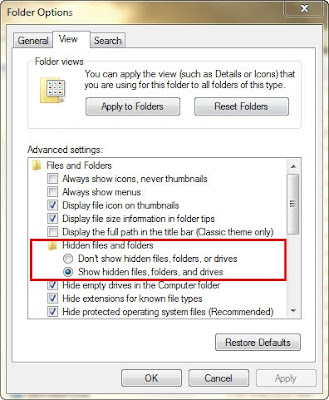


0 opinion:
Post a Comment