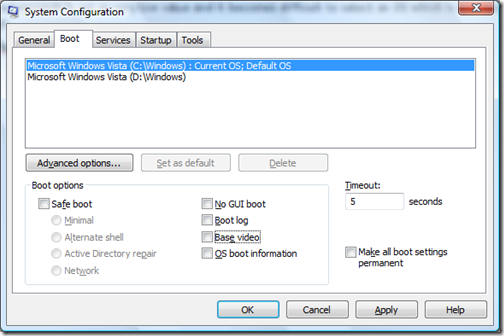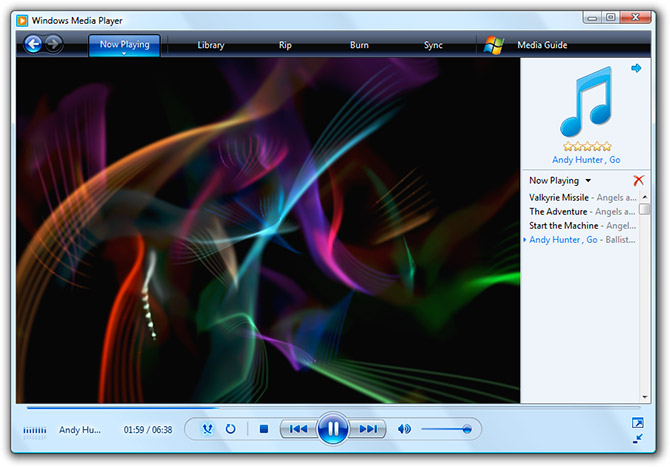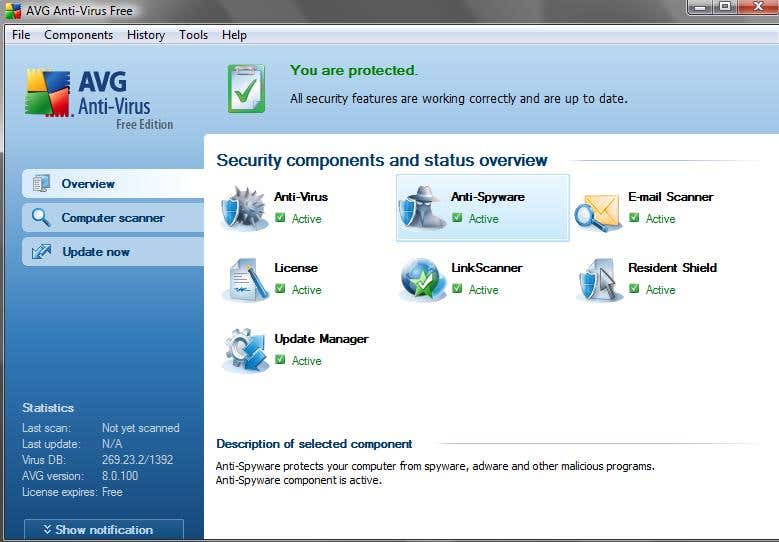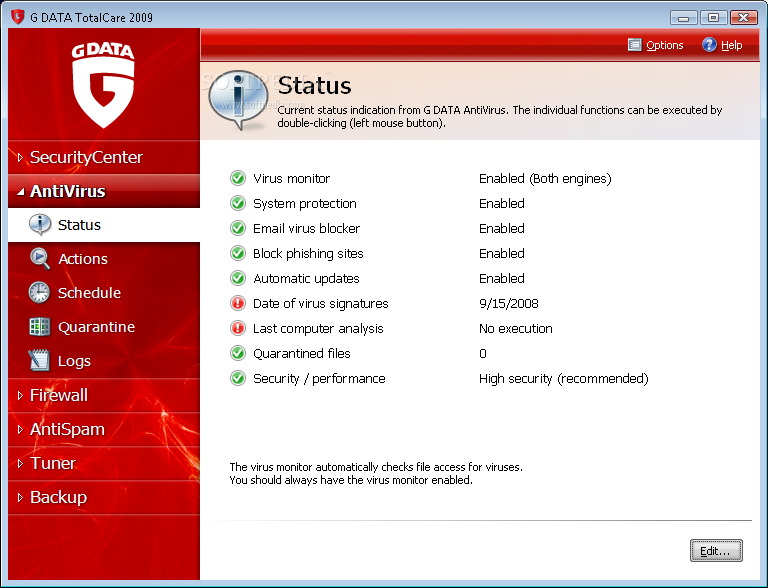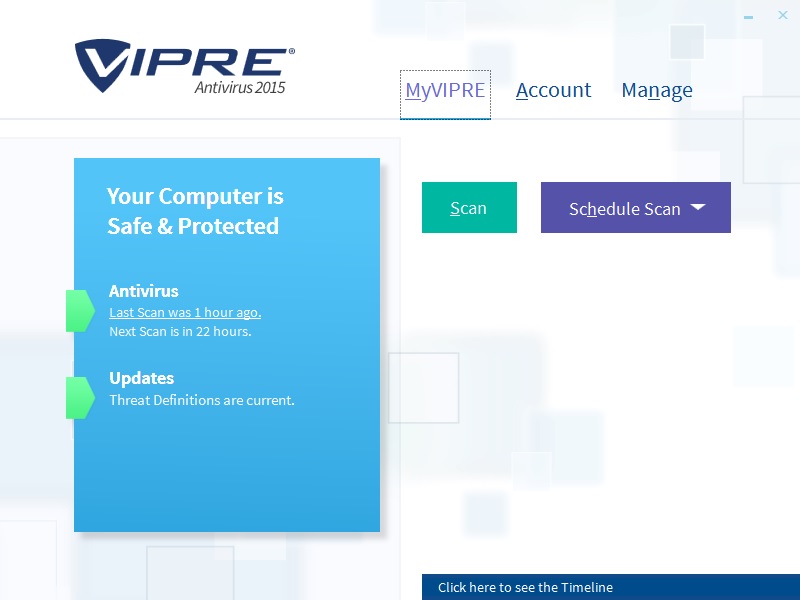Security software market nowadays are so competitive that every single company or corporation will be seizing chances of developing software related to security and privacy. What i meant here is apart from those business entities which majors at security software such as ESET and Avast!, some other companies with less affiliation with developing security software also join in the fray, for example, PC maintenance company Iolo. I can see why security software are so lucrative because one of the major essentials of a computer is also its security software; no computers running Microsoft Windows can go far without the protection of at least a security software.
Systweak also joins in the security software competition when it started offering Systweak Antispyware 2008, the company's first major security software release. However, after some months released, I think that Systweak sort of discontinued the support for Antispyware 2008 (the program could no longer update according to some users) and moved on to release Systweak Advanced System Protector.
 Systweak Antispyware 2008, which i believe has been discontinued
Systweak Antispyware 2008, which i believe has been discontinuedAdvanced System Protector is a security software which is available free for download. For free, users can scan and remove malwares but for real-time protection, users will have to upgrade to the pro version which of course, requires some credit off you.
 The Advanced System Protector Startup Splash Screen
The Advanced System Protector Startup Splash Screen I previously didn't know of Advanced System Protector's release date, and i consider myself lucky as to have come across Advanced System Protector on its day of release which is some time around late October or early November. The software was very much hyped over due to Systweak itself, which is a Microsoft Gold Certified Partner and that CNET was heavily praising and promoting this software. Figuring that i might just have a shot at it, I grabbed a copy and have it installed on my Vista.

Unlike most of my personal software tests, on which i can immediately decide whether it is to my liking or not, Advanced System Protector gave me quite some hard time deciding. I set my benchmark for evaluating this software at a time frame of two months into installing the software.
The Good:=================
1. User Interface and Designs-------------------------------------------- The Main Menu of Advanced System Protector
The Main Menu of Advanced System Protector
One thing that caught my attention for the first few seconds into launching the software is its well-designed user interface and beautiful designs. I am a GUI enthusiast and was extremely satisfied with the way Systweak put together its user interface in terms of its design, color combination and positionings. Except for the Gold-Cetified Partner badge which is all over the place (on its splash screen, main menu and all that...) which is all for marketing purposes, i had no complaints whatsoever. One month into using Advanced System Protector, i daresay that the interface still wows me everytime i launch the application.
2. FREE Scanning and Cleaning----------------------------------------------
What's always great for a security software? Free scan and clean! ...and thankfully Advanced System Protector does just that. Although the free edition doesn't have real-time guard, users can still use the software for scan and clean, which may be considerably sufficient. Personally, i owned a real-time protection in the form of an internet security, so where's the need for more real-time protection which can waste my bandwidth and system resources?
3. Stability--------------------One of the important aspects of a software is stability, and Advanced System Protector have just that. After countless time using the software,
it never crash on me during startups or scans or removals, no annoying bugs and most importantly, it does not cause incompatibilities with any of my present softwares and hardwares. I can pull out Advanced System Protector and do a scan anytime i like, regardless of what i am doing on my computer. Some programs such as Norton failed miserably on this aspect, and i credit Systweak for doing a fantastic development job.
The Bad:============
1. Signature Updates---------------------------------It is arguably one of the slower ones in terms of updating. MalwareBytes and SUPERAntispyware all does a better job than Advanced System Protector.
Occasionally the update server encounters an error and refuses to distribute updates. Another worrisome thing is the frequency of its updates.
Sometimes, Advanced System Protector offers updates at an interval of a few days; a length of time which no longer works for security offerings. Truly capable security software such as Kaspersky and Bitdefender dish out updates daily, sometimes even numbers of times a day. Even smaller antispywares and antimalwares such as MalwareBytes update their signature database everyday! Judging from these points, i can hardly consider Advanced System Protector one of the best antimalwares on my PC.
 The most disappointing message ever... especially when the database is more than 5 days old...
The most disappointing message ever... especially when the database is more than 5 days old...On the first scan Advanced System Protector did on my computer, it caught more than 60 "malwares". I removed it, and it kept coming back during subsequent scans, no matter how hard i update its signature database. It was only after doing some serious homework during the Christmas season, I was forced to conclude that
Advanced System Protector has branded a bunch of Internet Explorer vulnerabilities as rogue antispyware. Because of their poor description, i've wasted my time doing various scans with various security software, finding nothing and after i removed some vulnerabilities on my PC, i do a scan and well, Advanced System Protector detects nothing anymore!
I don't know whether to be happy or to be critical though. To be honest, confusing between a vulnerability and a malware is also DOWNRIGHT MISLEADING!!! Better not brand anything if you're not sure of what it is! I would have gladly eliminate all my vulnerabilities at once if you would just tell me that the 60-plus "malwares" it caught are vulnerabilities!
The Fixed:1. False Positives--------------------------Among the 60+ malwares it caught during my first ever scan, a couple of them are just false positives. Like the vulnerabilities, i removed it and it kept coming back, which gets annoying after a while. I scanned with many security suites and found nothing, which prompts me to decide that they were some false postives.
Luckily, just before i started working on this post during late January, Advanced System Protector issued an update which eliminates the false positives. I am pretty sure of it, for none of my security software caught anything before the update (even if they do, Advanced System Protector would've still "caught" the two false positives). While there's nothing to be joyful in particular, at least I am satisfied to know that Systweak is doing some homework on their software, which proves that they are serious about their offerings.
Conclusion:
Advanced System Protector is Systweak's second security offering and after all the hype, i am adament that Systweak still has some homework to do on providing truly decent security solutions. It is nevertheless, a very good attempt at breaking the market. With certified abbilities at making consumer software, trying out the security market isn't too bad a decision. Overall, Advanced System Protector Personal is recommendable if you're just asking for more protection even after you had other major security solutions. However, users with different computing level, different ways of usage and different computering knowledge will have very diverse opinion towards the product.

 The first scene: Auslogics Registry Cleaner provides you the option of doing a quick or advanced scan.
The first scene: Auslogics Registry Cleaner provides you the option of doing a quick or advanced scan. The second scene: Auslogics will run a scan, prompting you with the scan time, amount of registry items scanned and the amount of errors found along the process.
The second scene: Auslogics will run a scan, prompting you with the scan time, amount of registry items scanned and the amount of errors found along the process. The third scene: Auslogics will systematically list down the errors found according to sections in the registry.
The third scene: Auslogics will systematically list down the errors found according to sections in the registry. After the cleaning, Auslogics will show a performance chart indicating how much your system has likely improved.
After the cleaning, Auslogics will show a performance chart indicating how much your system has likely improved.