"Teleporting" to an Installation Folder!
Navigating through your main hard drive is a tiresome and occasionally risky business. Your hard drive normally consists of all those installed programs, software application...so many and so confusing that locating the installation folder you want is pretty difficult if you have not yet pass the novice level of computering. However, if a program's .exe execution shortcut is present, users can choose to "teleport" directly to the installation folder which houses the file!
There are two ways to "teleport". First is by means of desktop shortcuts. Secondly is by means of executables in the start program menu. Both methods works and produces the same results in XP and Vista.
To "teleport" using a desktop shortcut:
1. On your desktop, right-click on any program's shortcut icon.
2. Select Properties.
3. On the 'Shortcut' tab of the Properties window, notice three options under the 'Comments' box. To "teleport" to the installation folder which originally houses the shortcut executable, click on 'Open File Location' and a new window which is the installation folder will pop up!

To "teleport" using an executable in the Start Program Menu
1. Click on the Start Button on your taskbar.
2. Go to 'All Programs'
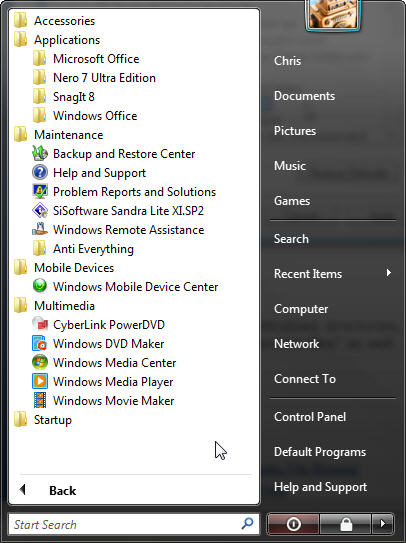
3. Find any program and open its folder. Right-click on the executable of that program (the one which when clicked, will runs the software).
4. Select 'Properties'
5. Select 'Open File Location', and the installation folder will open up!
All the methods above are for your convenience. However, if you're a pretty experienced user, i supposed that searching for the installation folder through accessing your disk drives are pretty much the same!

0 opinion:
Post a Comment