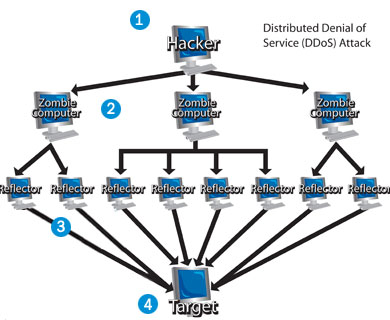Some people who are using the web are very privacy-concerned, which i think is nice. For example, if they are part of a social networking service like Friendster, MySpace and of course, Blogger, they would keep their sites locked down, so as to guarantee permission of entry only to those who are authorized, or already authorized as their friends, trusted partners etc. In another example, people such as me who hold privacy as of utmost importance and doesn't share much personal stuffs on the web, will enforce strict privacy on browsing the web such as dusting off all my browsing history, give indirect details when asked for personal information, keeping my hands clean from suspicious sites and so forth.
For those who enjoy privacy like me, i'm here to tell you some basic tips not on keeping your online business private, but mainly of your computer's activity private. I hope you'll like it and will use it.
Tip 1: Turn off access to recent documentsBy default, your computer will enable access to documents (image files, office files, music files etc) which you have recently opened up. While this is fairly useful if you use the file a lot, it can be a privacy issue. I would certainly hate to let people know on what is the latest documents i worked on for, at least.
Here's how to do it on Vista:
a) On your desktop, right-click on the taskbar (the bar holding the start button).
b) Select 'Properties'.
c) A window called "Taskbar & Start Menu Properties" will pop up. Click on the 'Start Menu' tab.
d) On the 'Start Menu' tab you'll have two options on privacy. One of them is 'Store & display a list of recently opened files', while the other is similar with the 'files' changed into 'programs'. Uncheck the both to prevent Windows from betraying your privacy!
 How to do it on XP:
How to do it on XP:a) On your desktop, right-click on the taskbar
b) Select 'Properties'.
c) A window called "Taskbar & Start Menu Properties" will pop up. Click on the 'Start Menu' tab.
d) On the 'Start Menu' tab there are the 'start menu' & the 'classic start menu' types. Click on the 'properties' button on whichever type of start menu style you're using.
e) On the "Customize Start Menu" windows, click on the 'advanced' tab.
f) On the 'advanced tab' there is a 'recent documents' column. Uncheck the option if it is checked.
Tip 2: Set Password for Logon Access
Most of the people i know love username & password, so i'll discuss about this one. If you have a computer and dislike other people using your PC for whatever reasons, this is a good option. By default, Windows are configured for one or many users on a single PC, and that's why it provide the option for us to set username and passwords during logon. But if you're using the PC alone and doesn't want people nosing in your PC's activity, here's the how-to:
To use the Logon Password in Vista:a) On the desktop, click the start button.
b) Click on 'Control Panel'.
c) In the Control Panel, click the option 'User Accounts' (directly available in "classic view")
d) In the User Accounts, click 'create a password for your account'
e) Type in your password, reconfirm it again by repeating the password. Type a password hint (useful if you have a poor memory). Click "Create Password" and you're done!
To use the Logon Password in XP:a) On the desktop, click the start button.
b) Click on 'Control Panel'
c) In the control panel, click the option 'User Accounts'
d) In the User Accounts, click on the accounts that you're using in the 'or pick an account to change' column.
e) Click the second option, 'create a password'
f) Type in your password, reconfirm it again, and type a password hint.
g) Click "Create Password" and you're done!
Note: If you cannot find control panel from your start menu, click on the "run..." option, and in the "run..." window, type 'control' (without the quote).
Tip 3: Guard your sensitive/important files manually by customizing the folder & hide it!I don't encourage you to use this option if you had a poor memory, in case you forgot where you put your sensitive folder. Now, if you fear that your computer simply had not enough security, here's a useful option: turn the folder containing all your sensitive stuffs into something less eye-catching and hide it in a deep, maze-like place on your PC!
Customize & hide a folder in XP & Vista:a) On any location of your desktop, right-click and select "New". Choose new folder.
b) Rename the folder with a less suspicious name, and throw whatever stuffs you think sensitive (example, your password lists) into the folder. Remember to delete the original stuff after you're done!
c) Right-click on the folder and select "Properties"
d) On the Properties windows, click on the "Customize" tab.
e) On the Customize tab, find the column which says "folder icons". Click on the "Change Icon" button.

f) Browse through the list of icons and find one that is less than suspicious, on which people normally would overlook (in my case, i use one that looks like a blank sheet with a question mark). Select it and apply it to the folder.
g) Now your folder is customized! Next, find a place where you think most people would likely not access, such as your 'WINDOWS' folder, which houses all the sensitive system files, and drag and drop your invisible folder into that area. (delete the extra folder on your desktop if it remains)
h) You're done!
Note: there's a method of applying an invisible icon and an invisible name for a folder to make it "totally invisible", but unless you ask for it, i won't disclose the details here (i might discuss it in a future post). Also take note that even though this tip hides folder from prying eyes, it does not exclude itself from Windows Search, which will reveal its location.
Tip 4: Placing your sensitive folder as a "hidden" folderIn the 3rd tip, the main idea is to change the way a folder looks and hide it deep in your system so as not to make it too obvious for the nasty, anti-privacy people. However, in this tip, the main idea is not to modify a folder's looks, but simply to "hide" it by not exposing it as a normal-to-access folder. Some people might enjoy the idea of customizing a folder's looks to make it less inviting, but hiding it in a place deep into your computer may not be that convenient, especially if you are afraid. That's why i'm giving this 4th tip to you...:)
Set a folder to become a "hidden folder" in XP & Vistaa) Right-click on your desktop, select "new" and select "folder"
b) Rename the new folder anything you like.
c) Now, right-click on the folder and select "Properties"
d) Find an option in the properties window which says "hidden folder" and check the box beside it.
e) Select Apply and Ok.
f) You'll find that your folder has disappeared from your desktop!
How to access your "hidden folder"?
a) Click into 'My Computer', and on the toolbar, select "Tools' & Click on "Folder Option".
b) On the folder options window, click on the "View" tab.
c) On Advance Settings, search for an entry which spells "Hidden Files & Folders". By default, the option is set to "Do not show hidden files and folders". To reveal your hidden folder on your desktop, change it to "show hidden files and folders". Go back to your desktop.
d) The folder containing all your sensitive stuffs has now appeared! To simply put it back to hidden mode, just repeat step a) till step c) and change it to "do not show hidden files and folders".
You can combine this method with tip 3, but if you frequently need access to your sensitive stuffs, it might not be such a good idea to use this method due to its lengthy procedure.
Tip 5: Shred your file using a privacy software
File shredding is not a common knowledge for those who only master the basics of computering, but then my job is to inform you...:) For those who had no idea,
shredding is the total deletion of files without or with little possibility of recovering. For me, i think it is fairly useful not just because of the overall effectiveness, but also the sense of security it provided to us. To shred a file, you will require the assistance of software tools, which i will recommend some to you but first, i'd like to clarify the reason why we need to shred sensitive stuffs.
Some may already knew that files deleted through the recycle bin in a computer can be recovered; either through software or programming method. The reason why people would like to recover those stuffs (even though you'd made it clear that nobody is to know of the file's existence by deleting it) is because they hope that they might have a chance of obtaining something useful...to rob you of your peace of mind, to threaten you into paying them money or they'll expose certain privacy of yours...and
the first suspect that you can expect will be those of computering knowledge who has the chance of taking FULL control over your computer (example, your average computer repair professionals at the computer retail shop). Some people thought that their deleted files are safe as long as they reformat/reinstall their operating system but wrong! You can beat novices with this technique, but not necessarily those with computer programming knowledge!
Now that you know the risk of even deleting your files, here's some shredding software i'd like to share with you:
1. Piriform's CCleaner
2. Lavasoft File Shredder
3. AbsoluteShield File Shredder
Note: All the above software are Vista-ready, so don't worry about compatibility issues.
 Piriform's CCleaner
Piriform's CCleaner is actually a cleanup tool, but attached with it is the option of cleaning up files with military deletion standard, so i recommend this software the most for secure file deletion, web browsing history shredding and more. What's more, the best thing about this software is that it is
FREE!
Click
here to visit their official website and download.
 Lavasoft File Shredder
Lavasoft File Shredder is my personal favorite, having used Lavasoft Privacy Toolbox (which includes this feature) for nearly a year. The positive point about this software is that it provides REAL shredding, which shreds not just the existing file itself, but even backup records of the file, making it a really complete shredding tool. The negative point? Well, you'll need to buy the software LOL! Unless you would like to contact me for serial keys!
Click
here to visit their official website and download.
 Absoluteshield File Shredder
Absoluteshield File Shredder is next favorite shredding software of mine. While being a freeware like CCleaner, its shredding abilities are no weaker than Lavasoft's File Shredder. What i like about this software is not just its real promise of shredding your sensitive stuffs, but also its abbilities in shredding redundant system files which just refuse to leave your PC quietly. If you have uninstalled some software which after its uninstallation, left some junk files which refuse to be deleted no matter how hard you try, then this software might be able to help you out!
Click
here to visit their official website and download.
Conclusion: Food For ThoughtA few months ago, I was told that my colleague (who is studying in the same university as i am) accidentally deleted a file in her pendrive which is related to her assignments. She asked for the professionist's help in recovering the software, which succeeded in a very short space of time. This little experience just proved how easy it is for a professionally-skilled computer user to recover sensitive information about you
if they really wanted to.
I hope you'll find this piece of post helpful and like i say,
i hope you will like it and will use it. Even though I encourage people to exercise moral ethics such as leaving other people's private life alone (i've been hacked before, so i understand the feeling of having your privacy breached), be aware that
there ARE people who doesn't really give a damn about your privacy (forgive me for my rudeness but i find it hard to use softer words to describe those people).
Be constantly vigilant, and happy computering!!!