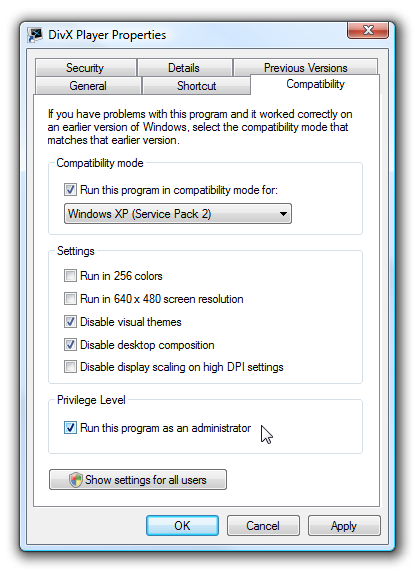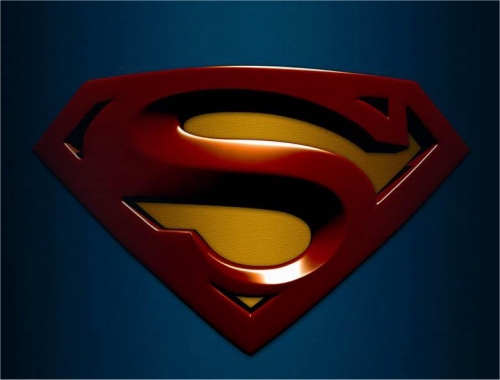HAPPY CHRISTMAS DAY!!!
I am no Santa Claus or Jesus Christ Himself, but as Christmas exists for the well-being of everyone regardless of religious belief, I am going to present you a set of software for this Christmas Day! To anyone just in time of need of one of the software, I hope you will like it!!!
1. Security Software: CA Antivirus 2009 with free 1-year license key-------------------------------------------------------------------------------------------

CA is a pretty decent antivirus despite it not being on the same league as top notch antivirus such as Kaspersky, NOD32 and Avira Premium. This antivirus will be sufficient if you just use your PC for normal purpose such as playing games and working on documents.
I am going to tell you how to access your FREE genuine 1-Year license key for CA Antivirus 2009:-------------------------------------------------------------------------------------------------
1. Go to
this page and fill out the information. It can be anything; just
make sure that your e-mail address is valid, because CA will be sending a mail to your inbox.
2. After you submit your information, check your e-mail account inbox for mails from CA. Make sure to check your junk e-mail folder if you need to.
In the mail is a 1-year license key for CA Antivirus and a direct link for downloading the software.3. Access the download page and follow the download instructions CAREFULLY.
4. Install your software, insert your license key and enjoy your new CA Antivirus for one whole year!
As proof that this method works, here's a sample license key i've obtained through CA:
-----------------------------------------------------------------------------------------JXITY-ICWXX-XYMHH-RXGZG
-----------------------------------------------------------------------------------------Please get your own key, though. It's really simple, believe me!!!
2. Privacy Software: Iolo Drive Scrubber v3.5.5 with FREE 1-year registration key!---------------------------------------------------------------------------------------------

Iolo Drive Scrubber does the not-so-normal routine: It can wipe your drive's free space, wipe your entire drive clean and restore your PC from harmful changes. If you'd like to sell, lend, rent or dispose off your PC, Iolo Drive Scrubber is here to protect you against privacy invasion! It also comes in handy even for your own personal PC maintenance!
We always cared about protection against virus, worms, trojans and spywares, but how many of us cared for data security and privacy? Well, let's start with Iolo's Drive Scrubber v3.5.5 today!
Let me show you how to access a 1-year subscription key for Drive Scrubber:----------------------------------------------------------------------------------------------
1. Go to
this page and press "Continue".
2. Check
Item Code:DS3-PR, Description:DriveScrubber - 1 Year Subscription, Quantity:1, Price:0.00$. Next, press "Secure Checkout".
3. Fill out the form. Everything can be fictional except for the e-mail, which must be valid. Press "Continue".
4. Select delivery method "Email" and press "Continue"
5. Now, you should see your input details. Check for any mistakes and when ready, click "Place Order".
6. At the final page, you should see your 14-digits order number.
7. Check your email. You should have a 20-digits code along with your user ID.
8. Go to
this page and download Iolo Drive Scrubber.
9. Install, insert your license code in your e-mail and enjoy!!!
3. File Conversion: Format Factory---------------------------------------------------

Needed to change a file from one format to another? Meet Format Factory, the best free file conversion tools available. It integrated multiple types of file format conversion support, from audio files, video files and image files to some of the more uncommon such as DVD, CD, ISO and mobile devices!
Format Factory is free for personal use and will always be a handy tool for those who ask for it!
Access your free download from
this link.
4. Codec Installer: K-Lite Mega Codec Pack-----------------------------------------------------------------

Frustrated that your Windows Media Player seemed to not being able to play anything related to media stuffs? That's because Windows Media Player lacks a lot of codec which is required to play certain file with certain extensions. Wonder no more: Here's the best set of codec provided to you via K-Lite Mega Codec Pack!
K-Lite Mega Codec Pack is a freeware and it is constantly updated and improved. It is very stable, vulnerability-free and highly configurable. Installation might be slightly confusing but at the end of the day if you set things right, it'll get most of your media files playing in Windows Media Player immediately!
Access your FREE download from
this link.
5. Desktop Enhancement: Microsoft Zune Theme---------------------------------------------------------------------------

Windows XP comes in with a default blue-and-green plus an additional silver-and-green interface. Are you bored with it somehow? Then trying out this won't hurt: The Zune theme adds another new flavour to Windows XP's interface with a black and orange-brown combined interface to make your desktop looks darker and slicker. If you're a Firefox lover, this theme will spice up your Firefox life even more!
Zune theme comes in an installation package totally free of charge. Upon installation, users will have the additional skin to their XP or Vista themes menu. It is stable and great-looking which makes it a must if you're really desperate for an interface change!
Access your FREE download from
this link.
If there's anything that bugs you such as a broken link or unclear explanation then just nag me with your comments. Once again, i wish you a
Merry Christmas and lastly,
Happy Downloading!!!
 Let me greet you a Happy New Year for the First Time on Digital Plexus!!!
Let me greet you a Happy New Year for the First Time on Digital Plexus!!!