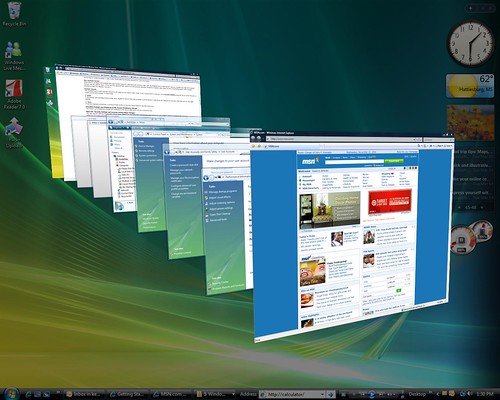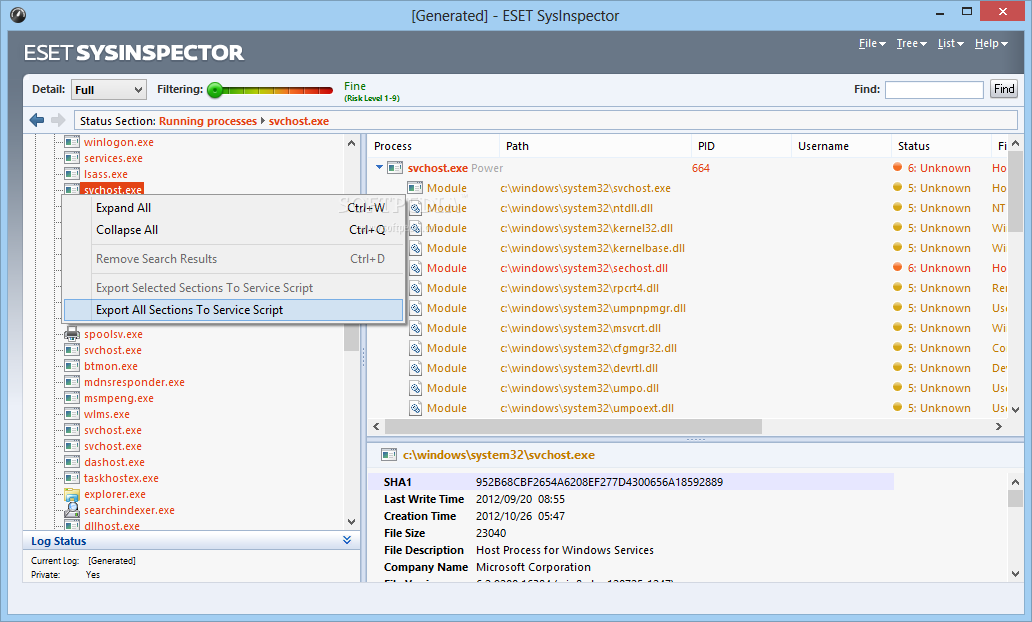Screenshot of my Vista Business Desktop. Click picture
for larger image
On my previous post "Vista a Boon or Bloat?: The Introduction", i mentioned how i despised Vista at first but came to appreciate it with a second-class laptop of mine (I said second-class because my laptop is not designed for Vista and thus, not entirely suitable even if it's capable). People must have felt strange that i see things this way, though. This post is to clarify what i think is decent in Windows Vista.
Most Vista users have complain about tonnes of Vista features, but one thing on top of the list which they don't complain though, is the sheer improvement of the Windows Vista interface, commonly known as Windows Aero. Some people may still find fault with its slightly demanding resources usage especially on Aeroglass mode, but the majority never complain of how beautiful Vista's appearances are at first sight. Windows may have taken their lessons from Apple Mac OSX (whose operating system usually deal with a lot of eye-candies that are pleasant to look at), and developed their own brand new user interface codename Aero. There are different meanings with each of the alphabets which Microsoft allegely devised for marketing purposes and had since dropped it as an acronym, but i won't explain each one of them, as it is irrelevant.
You may do your own research on the aero acronym here. Windows Aero are designed to stand out together with some of the famous eye candies used on the Windows operating systems including docks and desktop managers. Even though there are some software designed to emulate the much applauded Windows Aero (namely Vista Transformation Pack and WindowBlinds, which is my favorite due to its stability), you cannot deny that the original stuffs still looks & feels the best, the most stable & most importantly, the only true genuine Windows Aero. We shall see if Microsoft keeps this Windows Aero in their next release of Windows 7; if Windows 7 applies yet another new user interface, most likely users can only enjoy the true Windows Aero by using Vista...:)

Vista with the AeroGlass transparency feature on.
With Windows XP, people lauded at some of its features which seemed helpful but actually they contribute from little to none. In Vista, Microsoft, whom i believed, has corrected some of the problems and they had taken the right step. The most noticable changes i noticed, is the way they manage their prefetch method of launching applications. In Windows XP, they call this feature the Windows Prefetch but in Vista they renamed it to become a more marketable name call Windows Superfetch. Superfetch does exactly what Microsoft intends to do with Windows Prefetch in XP , only now it becomes more efficient in Vista. With Superfetch, Vista actually traces the applications that you use the most and preloads them into memory for immediate use when needed. The reason behind this is that Windows often runs lots of background tasks when your system is idle (let's say you needed a toilet or a coffee break), and when you resume your work, the memory usage had gotten rather high and that will affect your initial resume, with irritating bugginess & slower response time until the system fully unloads all the background tasks. I had 1.5 GB of RAM onboard (Microsoft recommends 2 GB in Vista), and i daresay Superfetch is the reason why my Vista's response time to resuming stuffs on applications are always quick, if not immediate.
Vista also redesign their operating structures so that they are more organized and classified...even if it seemed to complicate things at first. For example...Vista by default, hide the explorer toolbar from the Windows explorer, which is only accessible by pressing the "alt" key. Initial Vista users might feel slightly uncomfortable the first time they access the desktop properties in right click (Microsoft changed the option name to become "personalize" in Vista), it's because Microsoft wants us to remember...at it helps us remember...:)
The entire thing became structured based on functionalities & names simply because by doing that, Microsoft can ensure that we could navigate ourselves around the tonnes of features they offered us! Obviously Microsoft did not like the idea of users constantly consulting them about accessing certain functions in Vista due to its vastness but hey, they resolved the problem before it even started!!! It also ultimately became the reason why can master Vista as a whole in barely a few week's time (without the Windows Help, i daresay)! Users who complained that Vista is more complicated than XP or older version of Windows obviously never give themselves a chance to understand and learn the machine further...(=_=) What can you expect from an OS with twice the features of previous Windows?
Like the Windows Superfetch, there are also additional features in Windows Vista, which is fairly useful if you had an underpowered machine for running Vista just as i do. One of the most marketed features is the Windows ReadyBoost feature. ReadyBoost is an option given to Vista users who lacks RAM in their machines to boost their PC's RAM up to optimum level. As Vista is a very well-architected OS, they actually perform better & better with more RAM, which make Vista a formidable OS. Imagine that you have 100 workers in your "lots-of-work" company and in a matter of seconds, another 100 workers are added to the list! Vista does not function like its predecessors do, where overloaded amount of unused RAM actually hurt the system performance, much like having 1000 workers in a very small company, which will lead to redundancy. Vista is equivalent of a very LARGE company with ongrowing departments; the more RAM added to the machine, the better they are...:) People might say that ReadyBoost is worthless if we can just buy a RAM hardware and plug it in our PC but wait, ReadyBoost is flexible & always an extra! Imagine you have 2 1GB of RAM plugged in all your memory hardware slot on your laptop...with no immediate availability of another RAM chip higher than 1 GB...that's when ReadyBoost comes into play! Simply plug in a USB pendrive capable of ReadyBoost and you can have extra RAM without changing your hardware (that depends on the amount of space your pendrive has, of course...:))!

Option for ReadyBoost by inserting a USB Drive

Pity that not all USB Drives are capable of the
Windows ReadyBoost functions.
Now this one will interest the more geeky users...Vista, on all accounts, boasts a definitely better option for Vista users to diagnose & troubleshoot their own machine! Previously in Windows XP, users could only diagnose their systems through the use of Windows Task Manager and by checking on their performance logs. In Vista, however, Microsoft created branches of diagnostic systems just for you and me; the first is called Performance Information & Tools, available through the Control Panel. The second is called Reliability & Performance Monitor, basically an enhancement of the original Windows Task Manager. Using both this tool, users can for the first time, be an expert of their own computer...with access to Vista behaviour & controls, plus an incentive for them to check system performance and start thinking about what might be wrong with their machine in a more accurate fashion...without neccesarily being a total expert in that field!

Basically...just analyze everything in one go with Reliability & Performance Monitor,
providing you know the 'how' (which can be easy with just moderate computer
knowledge).
All of the above comments i made on Vista is the basics of what you should enjoy in Vista. Of course there are some other features and functions you might like as a Vista users.
Next up i will go into detail on what i HATE about Vista, so all Vista-haters, it will be worth a read...:)

 Illustration on how hackers apply keylogging tactics on their hacking process
Illustration on how hackers apply keylogging tactics on their hacking process Example of a keylogging software. The opposite of it would be anti-keylogging software
Example of a keylogging software. The opposite of it would be anti-keylogging software